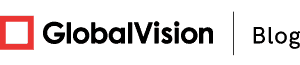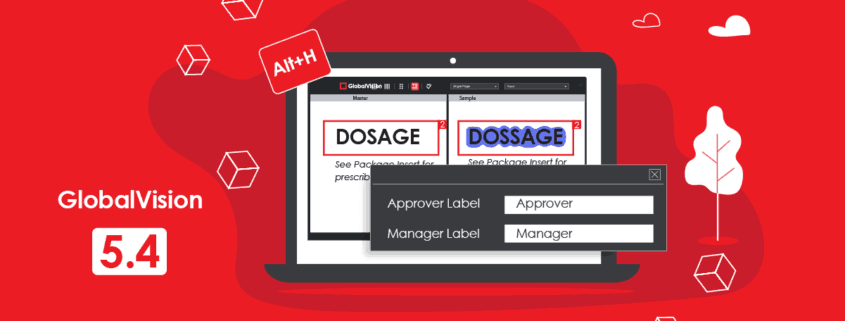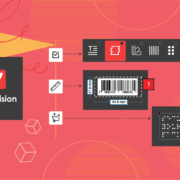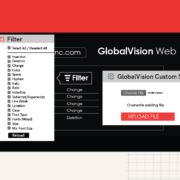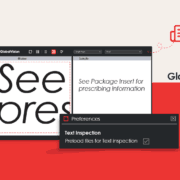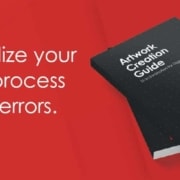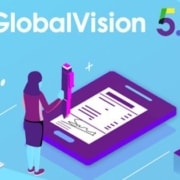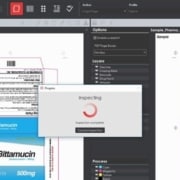Access-Level Additions Shape GlobalVision 5.4 into Biggest Desktop Release Yet
Date: February, 2019 | Category: Company | Author: Ryan Szporer
Many within the quality-control community should be excited about the latest GlobalVision 5.4 release for desktop. None more so than system administrators, whose lives get a lot easier with a brand-new access level to assign to users.
The Top New Features:
- The “Approver” access level, which lets standard users review inspection reports.
- The ability to rename access levels to fit corporate preferences.
Approvers Join the Ranks of Admins, Managers, Users
Up until now, GlobalVision system admins could assign new users one of three access levels:
- Administrators like them.
- Managers.
- Standard Users.
The status quo now changes with the addition of “Approvers” to the system.
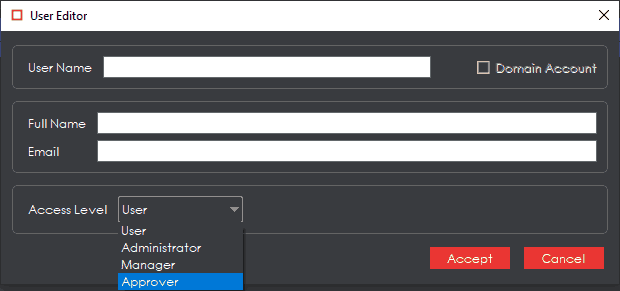
In addition to being able to exclusively create and edit user profiles (and assign them access levels), Administrators share the same privileges as Managers. Among other abilities, they can view the application’s Audit Trail and customize workflows and inspection profiles. Standard Users can only run and review inspections and generate reports.
By default, Approvers fall somewhere in the middle in terms of the scope of their privileges. In addition to being able to run inspections (and generate reports), they can also view the Audit Trail, but only to access, review, and, of course, approve previous reports.
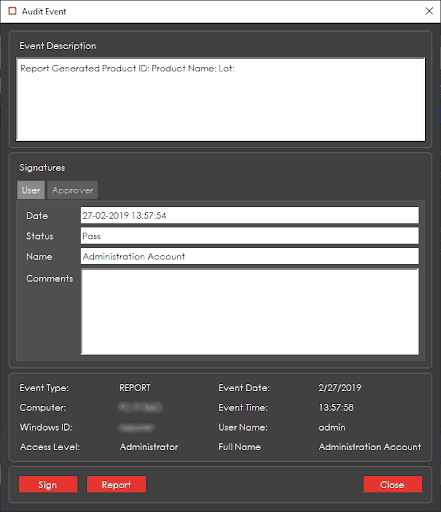
GlobalVision Makes a Name for Itself and Its Access Levels
Admins also reserve the option to rename both the Approver and Manager access levels. This feature comes in handy to clarify roles and responsibilities within your company. Combined with their ability to adjust the minimum access levels to both approve reports and view the Audit Trail, Administrators are able to fully customize the user experience to suit their and their firm’s needs.

Other Updates:
- Optional custom-color highlights on detected differences.
- A new keyboard shortcut to show/ hide difference boxes and identification numbers.
- The ability to enable/ disable email notifications to users.
As of the GlobalVision 5.4 release, email notifications containing critical information like temporary passwords can be sent to individual users upon the creation of their accounts, for example. To benefit, administrators just need to set up their own easy-to-configure Simple Mail Transfer Protocol (SMTP) in the application. Administrators can alternatively opt for on-screen pop-up messages containing the same info. The option gives them further control over how they use GlobalVision 5.4 and the degree to which they take advantage of the application’s in-depth feature set.
_________________________________________________________________________________________
Ensure your content is always error-free in record time with GlobalVision. Try it now for free.
Keep up with the latest updates in automated proofreading software. Sign up for our newsletter.